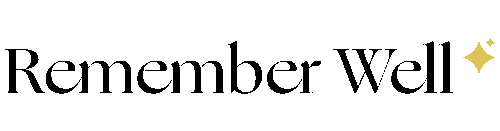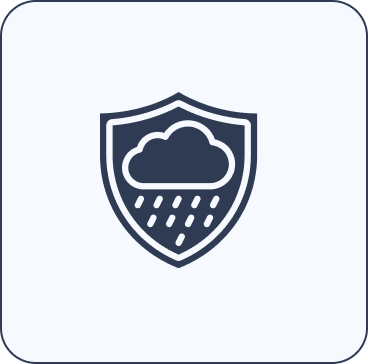Zusammenklappbarer Inhalt
Zusammenklappbare Zeile
Zusammenklappbare Zeile
Scan the QR Code on your Soul Star medallion:
Open the camera app on your smartphone, tablet, or computer. Point the camera at the medallion's QR code. A link will appear at the bottom of the screen. Click on this link.
Enter Your Email:
After scanning the QR code, your web browser will open to the Remember Well site. Enter your email address in the provided field. You will then receive an email with a captcha security code.
Enter the Captcha Code:
Go to your email and enter the captcha code you received in the designated fields to verify your email address.
Select Create New Site:
The Remember Well site will ask if you want to "Create a New Memorial Site" or "Link to an an Existing Site" Select "Create a New Memorial Page"
Create the Memorial Pages:
You can begin creating the memorial site. Input the details of the deceased person and set up the profile page.
Set Up Account Manager:
In the settings, you can add the data of the account manager. At least the first name is required for this step.
Attach the QR Code:
Clean the spot on the gravestone where you wish to attach your Soul Star. Removing dirt and grime will assure a long-lasting hold. The QR code can now be affixed to places like a gravestone, providing direct access to the deceased person’s profile.
Zusammenklappbare Zeile
Zusammenklappbare Zeile
Scan the QR Code on your Soul Star medallion:
Open the camera app on your smartphone, tablet, or computer. Point the camera at the medallion's QR code. A link will appear at the bottom of the screen. Click on this link.
Enter Your Email:
After scanning the QR code, your web browser will open to the Remember Well site. Enter the email address you used to create the existing memorial page in the provided field. You will then receive an email with a captcha security code.
Enter the Captcha Code:
Go to your email and enter the captcha code you received in the designated fields to verify your email address.
Select 'Link to an Existing Site':
The Remember Well site will ask if you want to "Create a New Memorial Site" or "Link to an Existing Site" Select "Link to an Existing Site". You will be shown any other Remember Well memorial web pages you have set up. Select the one to which you would like to link this Soul Star.
Soul Star medallion is linked:
Your new Soul Star medallion is now linked to your existing memorial site. When you are logged in as manager, you can edit the site. Your previous Soul Star remains linked to the same memorial site.
Attach the QR Code:
Clean the spot on the gravestone where you wish to attach your Soul Star. Removing dirt and grime will assure a long-lasting hold. Your new Soul Star QR code medallion can now be affixed to places like a gravestone, memorial plaque, or other location. It will provide direct access to your loved one's memorial website.
How do I activate my Soul Heart Necklace?
How do I activate my Soul Heart Necklace?
To activate your Soul Heart Necklace, press the front of the heart against where the near field communication (NFC) antenna is located on your smartphone. Typically this is at or near the top center of the phone. On most iPhones, pressing and holding the front of the necklace at the top of the forward-facing camera notch will bring up the link.
Enter Your Email:
After scanning the QR code, your web browser will open to the Remember Well site. Enter your email address in the provided field. You will then receive an email with a captcha security code.
Enter the Captcha Code:
Go to your email and enter the captcha code you received in the designated fields to verify your email address.
To Create a New Memorial Site (see below for instructions on linking to an existing Remember Well memorial site):
The Remember Well site will ask if you want to "Create a New Memorial Site" or "Link to an an Existing Site" Select "Create a New Memorial Page"
Create the Memorial Site:
You can begin creating the memorial site. Input the details of the deceased person and set up the profile page.
Set Up Account Manager:
In the settings, you can add the data of the account manager. At least the first name is required for this step.
To Link to an existing Remember Well memorial site, select 'Link to an Existing Site' after you log in:
The Remember Well site will ask if you want to "Create a New Memorial Site" or "Link to an Existing Site" Select "Link to an Existing Site". You will be shown any other Remember Well memorial web pages you have set up. Select the one you wish to which you would like to link this Soul Star.
Soul Heart Necklace is linked:
Your new Soul Heart Necklace is now linked to your existing memorial site. When you are logged in as manager, you can edit the site. Your previous Soul Star or Soul Heart remain linked to the same memorial site.
All the instructions on this Setup page apply to the Soul Heart Necklace and the Soul Star QR code medallion.
How to Set Up a Loved One's Profile Page
How to Set Up a Loved One's Profile Page
To set up your deceased loved one's information:
- On the main memorial page, click on the 3 dots to the lower right of the large main image.
- Select Page Settings from the menu that appears at the bottom of the screen.
- Fill in your loved one's name and dates of birth and passing, along with the format you would like the dates displayed.
- You can then select who can view your memorial site when your Soul Star QR code medallion is scanned.
- Select Public for anyone who scans your QR code to be able to view your memorial site. Viewers will not be able to change the text or images. Viewers can leave a Tribute as text or a photo upload, but for your security, they will need to quickly register their email address with Remember Well. This is free and will ensure that their name posts along with any comments they make.
- Select Private if you only want the page visible to people you have selected. You can specify who can view the site on your Manager page by adding their email addresses.
5. To set up the large main photo at the top of the memorial page, make sure you are in the Edit Profile view, then click on the grey pencil icon in the lower right of the photo area and select your desired photo.
6. To set up a Profile photo in the round frame at the bottom of the main profile photo, make sure you are in the Edit Profile view. Click on the Yellow + icon at the bottom of the round frame. From the menu that pops up, click on Edit Profile Picture and select your desired photo.
How to Set Up your site Manager Page
How to Set Up your site Manager Page
- To set up your memorial site Manager page, click on the Gear icon in the menu at the bottom of the screen in the lower right.
- At the top of the Manage page, you can click on Soul Stars button in the upper left to view all the Remember Well memorial pages you have Manager access to. From here, you can Edit or View any or these pages. If you click on the person+ icon in the upper right of each memorial site, you will be able to grant Viewer or Admin access to a site.
- If a memorial page is set as Private in the Profile Page Settings, you can select the Viewers button at the top and grant specific people access by sending them an email from here. You will be able to see who was granted access in the lower part of the screen as Pending or Accepted.
- To grant loved ones or friends the ability to help you manage the site, including editing text and adding photos and media files, click on the Admins button at the top right of the page. Enter the person's email and click on Grant Access.
- At the bottom of the page, you will see a list of all the people you have granted Administrator access to, and to which sites they have access. The Remember Well memorial site they have access to will be displayed after their name. Note that all people you have granted any Admin access to will be visible here, but they will only have access to the memorial site listed after their name.
- If you wish to update your personal Manager information, click on the Gear icon on the menu at the bottom of the screen on the lower right. Then click on the Settings button in the upper right of the screen and enter in your desired information.
How to have other people help build your memorial page
How to have other people help build your memorial page
- To invite loved ones or friends to help you set up your memorial site as Administrators, click on the Gear icon in the lower right of the menu at the bottom of the screen. This will pull up the Manage page.
- At the top of the Manage page, select the Soul Stars button in the upper left to view all the Remember Well memorial pages you have Manager access to. Click on the 'person+' icon in the upper right of the memorial site who you wish to share Admin duties.
- To grant loved ones or friends the ability to help you manage the site, including editing text and adding photos and media files, click on the Admins button at the top right of the page. Enter the person's email and click on Grant Access.
- At the bottom of the page, you will see a list of all the people you have granted Administrator access to, and to which sites they have access. The Remember Well memorial site they have access to will be displayed after their name. Note that all people you have granted any Admin access to will be visible here, but they will only have access to the memorial site listed after their name.
- If a memorial page is set as Private in the Profile Page Settings, you can select the Viewers button at the top and grant specific people access by sending them an email from here. You will be able to see who was granted access in the lower part of the screen as Pending or Accepted.
How to invite other people to view a Private memorial page
How to invite other people to view a Private memorial page
If you only want selected friends and family to be able to view your loved one's memorial page, you can set the page to Private view on their Profile page. You can specify who can view the site in your Manager page by adding their email addresses.
- To invite loved ones or friends to view your Private memorial page, click on the Gear icon in the lower right of the menu at the bottom of the screen. This will pull up the Manage page.
- At the top of the Manage page, select the Soul Stars button in the upper left to view all the Remember Well memorial pages you have Manager access to. Click on the 'person+' icon in the upper right of the memorial site to which you wish to share Viewing rights.
- Click on the Viewers button in the upper left of the screen. From here, you will be able to enter in the email addresses of those you wish to be able to view the memorial site. Enter their email and click Grant Access.
- A list of people you've granted access to will be visible at the bottom of the page.
- You can remove a person's access by clicking on the Trash Can icon to the right of their name.
Zusammenklappbare Zeile
Zusammenklappbare Zeile
There are no restrictions on the total number of photos you can add to your memorial site. Photos will be displayed in the Media tab in the order they are uploaded, with the first uploaded being displayed at the bottom.
We recommend uploading 5-10 average-sized photos at a time to ensure smooth processing.
- To Upload Photos or Images to your memorial site, make sure you are logged in as a Manager and in the Edit Profile mode.
- Click on the Media button in the center of the screen.
- Click on the yellow + icon in the lower right of the screen or in the first empty box (top left) of the media files already uploaded.
- On the following screen, select the Image icon and then select the photo(s) you'd like.
- You can add a description or commentary about your photo in the text box below the picture.
- Click on the Post button to upload your photos to your memorial site.
Zusammenklappbare Zeile
Zusammenklappbare Zeile
Remember Well works with music files in WAV or MP3 formats. Individual files should be 50 MB in size or smaller.
There are no restrictions on the total number of music files you can add to your memorial site.
- To Upload Music files to your memorial site, make sure you are logged in as a Manager and in the Edit Profile mode.
- Click on the Media button in the center of the screen.
- Click on the yellow + icon in the lower right of the screen or in the first empty box (top left) of the media files already uploaded.
- On the following screen, select the Audio icon and then select the .WAV or .MP3 music files you'd like.
- You can add commentary about your music in the text box below the file.
- Click on the Post button to upload your photos to your memorial site.
To change the cover image on a Music file:
- From the Media tab on the Profile page, click on the file whose cover image you'd like to change.
- The file will then show in the format where the media files are stacked vertically.
- At the bottom right of your file, you'll see 3 dots next to the Share arrow. Click on these 3 dots and select Add Cover.
- Choose the image you'd like, and that will become the image displayed for that file.
How to Upload and Link Videos
How to Upload and Link Videos
- To Upload Videos to your memorial site, make sure you are logged in as a Manager and in the Edit Profile mode.
- Click on the Media button in the center of the screen.
- Click on the yellow + icon in the lower right of the screen or in the first empty box (top left) of the media files already uploaded.
- For short videos that are under 50MB in size, click on the Short Video button and select the file to be uploaded.
- For longer videos, you can embed them in your memorial site through YouTube or Vimeo using the External Link for Longer Videos button. You can paste a link to the YouTube or Vimeo web address of your video in the space provided, and it will be viewable directly on your memorial page. Videos can be uploaded for free to YouTube or Vimeo using your free accounts with those services.
- You can add a description or commentary about your video in the text box below the picture.
- Click on the Post button to upload your photos to your memorial site.
How to Set Up a Slideshow
How to Set Up a Slideshow
The Slideshow feature transforms your Remember Well site into a slideshow that displays photos of your loved one on the screen in the order you choose. You can select the music to be played in the background during the presentation.
To Create a Slideshow:
- Login to your memorial site as the Manager. Only a Manager or Admin can create a slideshow.
- Click on the yellow + button at the bottom of the round Profile picture.
- Select Create Slideshow from the menu that appears
- Click on the photos you would like to add to your slideshow. When you click on a photo, a number will appear on it indicating its order in the slideshow progression. You can click and unclick on photos to rearrange the order. While there is no limit to the number of photos you can have in a slideshow, we recommend no more than 30 to ensure smooth playback across browsers. When you are done selecting photos, click on Continue at the bottom of the screen.
- Select the Music you would like to play in the background of your slideshow. Remember Well offers some free music options you can choose from, or you can upload your own music file. To select your own file, click on the Music Note + icon in the lower right and select your file. It will appear at the top of the list. Remember Well works with WAV and MP3 format music files. Click on Continue after selecting your background music.
- Remember Well will now show a preview of your slideshow. If you are happy with it, click Upload at the bottom of the screen. If you would like to make changes, click on the left arrow button in the upper left of the preview window.
- Remember Well will ask when you would like your slideshow displayed for visitors to the site. It can launch:
- When a visitor clicks on the round Profile picture under the Open Slideshow button
- Automatically when a visitor arrives at the Profile page from the Soul Star QR code with the Open Profile View option
8. Click Done
How to have Guests leave a Tribute
How to have Guests leave a Tribute
- Have the visitor scan the QR code or click on a link you sent them, which will bring up your site
- Select the Tributes button on the right
- On the Tributes pages, a "+" sign will appear in the lower right of the screen. Click on the "+".
- If they have never used a Remember Well site before, the site will ask them to Login in with an email. They do not have to have an account. Just enter their email, and the site will send a numeric security code to their email address.
- Enter the code and click on "Confirm with Captcha". This helps protect your site from bots or potential hoaxers.
- They will then enter their First Name and Last Name and click on Save.
- Now if the guest rescans the QR code or clicks on the link, then selects Tributes, and then "+", they will be able to add text and photos that will automatically show under their name.
How to share a link to your memorial page
How to share a link to your memorial page
To share a link to your memorial site, from the main Profile page, click on the right-pointing arrow beneath your loved one's name and life dates. A window will appear. Select the method by which you would like to share your memorial site's web address.
I have set up a Remember Well memorial page. How do I log back into it?
I have set up a Remember Well memorial page. How do I log back into it?
- Click on the following link to go to the general login page: https://app.remember-well.com/try-login
- Enter your email address to login. Get the captcha security code from your email inbox. Put this 5-digit code into your device's browser.
- You will now have access to your memorial site.
- You can bookmark your site(s) in your device's web browser to get back to them easily in the future.
Still looking for an answer?
Send us an email, and we'll be happy to help